Create Engaging Audio with our new Podcast Feature!
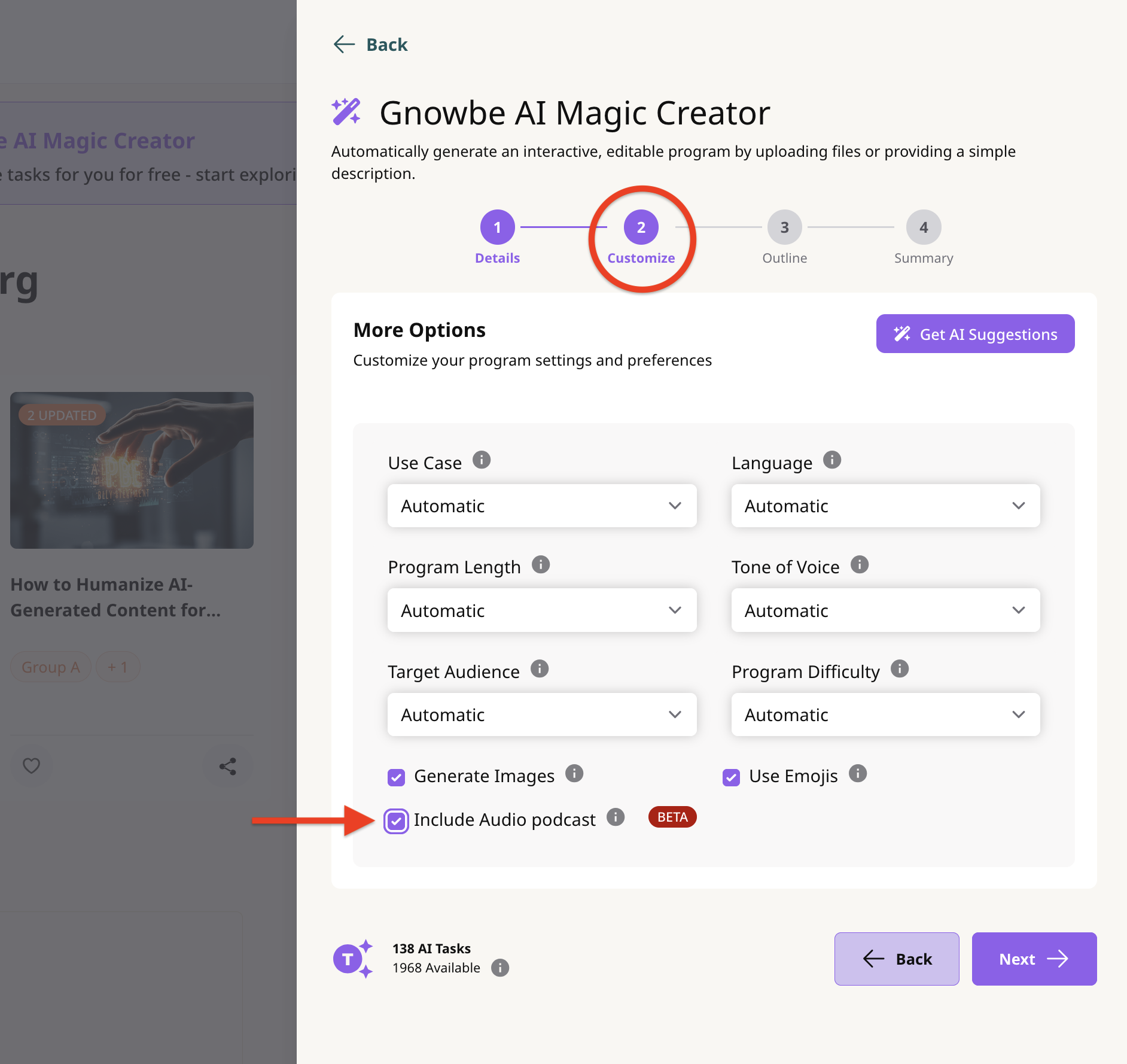

Gnowbe's AI Magic Creator just got a powerful new voice! We're thrilled to introduce the Audio Podcast feature—a new capability designed to transform your content into dynamic, two-person conversations.
This feature is perfect for engaging your auditory learners, breaking up text-heavy modules, and adding a new layer of personality to your programs. Instead of just reading, learners can listen to a 3-4 minute, professionally-voiced dialogue that explains key concepts, explores scenarios, or summarizes important takeaways.

AI Study Buddy & Curator Coach


We're thrilled to announce the launch of Gnowbe AI Study Buddy & Curator Coach, powerful new capabilities designed to enhance your learning and content creation experience on Gnowbe! Whether you're a learner looking for quick answers and deeper understanding or a curator seeking inspiration and efficient content development, Gnowbe AI is here to help.

Import Multiple-Choice or Assessment questions directly into your Gnowbe program


Curators can now easily upload a list of multiple-choice questions and their answers directly into Gnowbe using a CSV file and set them up as either Multiple-Choice or Assessment action types. Learn more here.

Magic Creator, powered by Gnowbe AI


Magic Creator, the newest addition to the Gnowbe AI Suite, automatically creates powerful training experiences like magic, in minutes.
Transform PDFs, PowerPoint slides, videos, articles and SCORM files into dynamic, interactive learning experiences to repurpose old materials. Or, start from scratch and Magic Creator will create all your content for you! Simply provide your training objectives and key details like audience, tone, and length, and let Magic Creator do the rest.
Automatically create in 38 languages, incorporate AI-generated visuals, and deliver engaging learning experiences that drive real results. The future of training design is here—and it's powered by Gnowbe AI. Smarter, faster, safer AI designed for training professionals.
Check out the Zendesk article here to learn more.


Unlock Workspace Landing Pages with Our Pro and Enterprise Plans!


Create a central hub for your entire workspace, not just individual groups. Showcase your brand, share announcements, and provide easy access to all your programs and groups—all in one place.
- Centralized Communication: Share updates and resources across your entire workspace.
- Organize Programs and Groups: Display all your programs and groups in one easily accessible location.
- Custom Subdomain: Personalize the URL to reflect your brand and make it easy to share.
- Customized Branding: Add your logo, choose colors, and set up a custom subdomain for a cohesive brand experience.
- Foster Community: Bring all workspace members together in a unified space.

Automated Translation is now LIVE!


We're thrilled to announce an exciting enhancement coming to the Gnowbe platform that will revolutionize the way you localize your programs: Automated Translation!
Now, with this powerful feature, curators like you have the ability to easily duplicate your existing programs into a new language of your choice. Say goodbye to the complexities of manual translations and welcome a streamlined process that empowers you to effortlessly expand your program's reach across global audiences.
Explore the capabilities of this innovative feature here and learn more about pricing here.
Watch the tutorial below to see this feature in action:

New Feature: Scheduled Program Distribution


Great news! We're thrilled to introduce an exciting new feature that is set to transform the way you manage your Gnowbe programs: Scheduled Program Distribution.
With this latest feature, Admins/Agents can set a date and time for program distribution to single or multiple groups. This means you can plan, organize, and automate the delivery of your training content to your learners with ease.
Keen to learn more? Click here for a helpdesk article to learn how to schedule your programs for distribution.

Introducing Program Consolidation Cards


We're always on a mission to make your learning journey easier and more user-friendly here at Gnowbe. Today, we're thrilled to introduce you to a new product feature that's going to do just that: Program Consolidation Cards!
In a nutshell, Program Cards are your one-stop solution for managing identical programs shared across different groups within your workspace. Instead of sifting through various tabs and menus, we've consolidated them into a single card right on your homepage. It's simplicity at its finest!
Check out this video to see how it works:
And if you prefer a written guide, no problem! Click here for a detailed article on how to make the most of Program Consolidation Cards.
We're genuinely excited to bring this new feature to you because we believe it will supercharge your learning experience on Gnowbe. Program Cards are already waiting for you in your workspace, so don't wait any longer – log in today and discover the difference.
Your learning journey is about to get a whole lot smoother. 🚀

Workspaces: Now available on iOS!


We're delighted to bring you some exciting news! Gnowbe's Workspaces feature is now available and live on iOS devices. Designed with your convenience in mind, this exciting development empowers you to seamlessly navigate between various learning communities you're a part of, all within the palm of your hand.
Learn more about Workspaces here.

Introducing... Workspaces!


Gnowbe's Workspaces allow you to quickly and easily switch between the learning communities you belong to.
You might belong to different workspaces as a Gnowbe user; for example, you can be a Creator in your personal free-tier workspace and a learner in your company’s workspace. Workspaces significantly improve how you view/manage all the different groups and programs you can access by showing only the relevant groups and programs in a selected workspace.

Click here for a help desk article to learn more!

Gnowbe Referral Program


We’re so excited to reward you, our lovely customers, with a brand-new referral program! Invite friends to create on Gnowbe and enjoy the following referral benefits:
- For every successful sign-up with your unique referral link, you will earn US $5 worth of Gnowbe credits to offset your paid subscription.
- Additionally, if your friend subscribes to a paid Gnowbe plan within 60 days of creating an account, you will both enjoy a 10% discount on your respective first or subsequent invoices!

Feel free to check out our help desk article here or our FAQ page here to learn more!

Ability to Create Custom Privacy Policies


Did you know that Gnowbe allows you to create and present custom privacy policies for your end users' acknowledgment upon account registration? This feature helps organizations streamline their user administration process should they need learners to comply with custom legal/compliance requirements!
Once set up, your custom policies will appear with an opt-in checkbox when new users register for a Gnowbe account or the next time existing users log into Gnowbe. Click here to learn how to set up custom policies on Gnowbe Dashboard.
Please note that this feature is only available to our Enterprise subscribers.

Upgraded curation workflow and program sharing experience!


| Program Settings moved to a standalone page
If you have been creating programs on Gnowbe Web, you would have noticed that we have moved Program Settings from the sidebar to the Manage Program page. This change greatly improves the curation workflow as we have separated the two main tasks that curators perform (editing programs and administrative activities) into separate pages. Additionally, by moving Program Settings to its own page, curators will now see the Session drawer in their sidebar whenever they first head into Edit mode, making for a more intuitive curation experience.
.png)
| Upgraded program sharing experience
We have streamlined how curators can share Gnowbe programs by simplifying it to a single method. Previously, curators could share test links with learners to access their Gnowbe Sandbox programs. However, we have removed this feature to reduce the confusion that came with sharing Sandbox links. The only method now to share Gnowbe programs will be via user groups. Feel free to learn more here!


New program sharing workflow and the ability to disable users


| A faster way to share Gnowbe programs ⚡️
We have made it much easier for you to share programs by streamlining various functionalities into a single page on Gnowbe Web - Manage Program. With our new Manage Program page, users will be able to create user groups, share programs and invite users - all in a single workflow. This revamped program-sharing experience definitely makes it more efficient for you to start creating and sharing programs with your community, and we can’t wait for you to try it out!

| Ability to disable users
Admins can now enjoy greater control over user administration with our new disable users functionality. This new feature allows users to be disabled on Gnowbe Dashboard to prevent them from temporarily accessing programs in the organization. However, Admins and Agents will still be able to view the analytics and study data of disabled users.


New in-app navigation experience, guided tours, and more!


| New in-app navigation experience
For those who have not updated their Android or iOS Gnowbe app recently, do so quickly to check out the sleek improvements we have made to our app home screen! We made these refinements to provide our users with a clearer navigation experience when learning and creating on Gnowbe App. The changes include:

| Guided tours
New users can now look forward to experiencing a guided tour on all Gnowbe platforms when they first log in! These interactive walkthroughs on Gnowbe Web, App, and Dashboard will highlight key features of the platforms' interface to onboard new users.

Missed the tour? Click the little flag icon we have planted around the platforms to retake it!

| Feature updates - Now available on Gnowbe Web/App
Curious about how our platform is improving? We’ve added a new button to keep you abreast of our latest product developments!
- On Gnowbe App, click the hamburger icon at the top left corner of your screen to find our newly minted What’s New? section. Click it to open our product feature updates webpage, where you can browse through our latest product developments.

- On Gnowbe Web, click the clock icon at the top right corner of your page to bring up a carousel of our latest updates!


Our new search bar is now live!

| Improved search function on Gnowbe Web and App
Have you ever wanted to look for specific content within Gnowbe but can’t quite remember where to find it? We’ve got you covered with our brand new search bar!

This new search bar allows you to search up content in two ways: Program or Content. You can toggle your searches to display results from either program titles or your programs' content, making it much easier for you to locate specific content within your Gnowbe library.

| It's now faster to create programs ⚡️
We have streamlined the program creation process - curators will now just need to fill out their program title to get started! We previously required curators to fill out their program details before creating a program, but we’ve removed this step to simplify the process. However, curators will still be able to fill out their program detail under their program settings! Let’s take a look at this new workflow:


Integration with Zapier is here! 🚀

We have great news to kick start the new year - you can now use Gnowbe’s integration with Zapier! Essentially, this feature allows you to automate tasks between Gnowbe and other apps/platforms, allowing for greater connectivity, customization, and improvements in workflows when using Gnowbe.
| What is Zapier?
Zapier is an online automation tool that connects your apps and services. How it works is that when an event happens in one app, Zapier can tell another app to perform a particular action - basically an 'if this happens, then do that' command. Here’s an example: You can integrate Gnowbe with Slack using Zapier and set up an automated workflow such that whenever learners complete their Gnowbe program, a Slack message will be sent out automatically to notify your admins/agents.

Or you can integrate Gnowbe with your Gmail account and create a workflow such that whenever new learners start on their Gnowbe program, an email will be sent out instantly to alert your admins/agents!

| How To Set Up Zapier
Here’s a quick glimpse into how you can use Gnowbe’s integration with Zapier:
Step 1: Begin by creating a new Zap on Zapier. A Zap is a command containing a trigger and an action for a task you want to perform repeatedly.
Step 2: Set up your trigger by first searching and selecting Gnowbe under App Event.

Once selected, there are currently five different trigger events you can choose from.

Step 3: Set up your action. There are more than 4500 apps that you can connect with Gnowbe, and thus, many different types of workflows you can create, depending on your needs.

Step 4: Once the setup is complete, turn on the Zap, and you’re done!
Click here for a detailed walkthrough on how you can use Zapier with Gnowbe.
Note that the use of Zapier is currently only available for our paid plans.

Import Powerpoint feature and rectangular image support is now live!

| Convert PowerPoint into a Gnowbe program
Great learning can come from anywhere, and sometimes, it comes from PowerPoint presentations. So, we put on our Christmas thinking hats to see how we can make that learning experience even better with Gnowbe! We would like to introduce our curators to the ability to import PowerPoint presentations into either new or existing Gnowbe programs!

These presentations will be imported as new sessions, with each presentation slide being converted into an image action.
You can then edit the program and augment the learning experience with other curation actions! Would you like to condense multiple presentations into one program? No problem! Simply upload each presentation sequentially, and Gnowbe will convert each presentation into different sessions in the same program.
Head to our help center here to learn more about this awesome feature!
| Rectangular image support
Another big surprise we have for our faithful curators is that Gnowbe now supports rectangular image displays!

Gnowbe will now automatically resize images for them to be fully displayed within a 16:9 aspect ratio. Curators can also opt to crop their images to fit the 16:9 aspect ratio. What’s more, existing programs that previously used rectangular images will now have those images displayed in their full glory! As usual, if you’re keen to know more, head over to our help center here!
We would love to hear your feedback, so if you have any questions or thoughts, shake your mobile device and log a ticket for us or leave us a message via the Help section in the bottom right corner of Gnowbe Web.



Our Word Puzzle action is now live!

.png)
That is the line that set the tone for Netflix's Squid Game, the series that has captured worldwide attention. With our new Word Puzzle action, you can start asking your learners the same question - without the devastating consequences, of course!
| Word Puzzle - The Latest Action from Gnowbe!
Gamification and Microlearning; you can’t name a better combo when it comes to next-generation learning. Let us share why our latest action gets you the best of both worlds! Here's a breakdown of how Word Puzzle works:

To add this action to your programs, select the Word Puzzle action from the action type drawer and set up the required fields:

Get team members to show off their Word Puzzle prowess by sharing their timing with the group!

Go on, try out our Word Puzzle action today and ask your team: “Would you like to play a game with me?” Have fun! ⚡️

Dashboard interface improvements + Org Users Program Breakdown Report

.gif)
Admins are the heroes behind the scenes, the Alfred that enables Bruce Wayne’s Batman to save the world. With today's update, learn more about the recent improvements we have made to Gnowbe Dashboard and discover how Admins can now better manage their organizations to reach new performance levels. Let's find out more!
| Org Users Program Breakdown Report
Have you ever wished there was an easier way to see the progress of every user in the organization by programs? You can definitely do so now!
Here's how:
↪ Log into your organization and click on to the Users tab.
↪ Click on Export.
↪ Click on With Program Completion to download a detailed report of all your users.

This report gives admins a comprehensive look into their organization members, specifically the different groups they are part of and the progress of all their programs they have access to. In addition, any custom attributes defined will also be exported in this report.

| Dashboard Interface Improvements
Our development team has also been working hard on improving our user interface to enhance the Dashboard's navigation experience. For example, Action buttons are now clearly shown and will always be found on the far right of the table.

Even if the table cannot fit the window's width, the Actions column will no longer be hidden!

| Removal of Multiple Users
Admins/agents can now easily remove multiple users from an organization or group in one go with the multi-select option.
Here's how:
↪ Navigate to the Users tab.
↪ Select your users by checking the boxes beside their username.
↪ Click Remove.


Scheduled email and push notification is now live! 🔔

.gif)
Never forget to send a message again! Today, we’re thrilled to introduce a new functionality we’ve added to our Messaging feature: Scheduled notifications! Now you can schedule your push and email notifications ahead of time, all at your own convenience. Let's find out more!
| Scheduled notifications on Gnowbe Dashboard
Use Gnowbe's scheduled notifications to inform your team first thing on Monday morning that a new program has been published, or send a reminder on Friday to those who have completed less than 50% of their program that the deadline is on Monday!

Managing multiple teams in different time zones? We got you covered! With the ability to select time zones, you can easily create notifications to be sent in your team's time zone.

If you change your mind, go to your “View History” tab in the Messaging feature, and you can cancel your notification from there.

Lastly, don’t forget that you can choose to either schedule notifications for everyone in the organization or for specific groups within your organization. Messaging your groups will allow you to direct your users to a specific program in the group!

If you want to read more about this feature, check out our help center article. If you’re new and want to know more about the advanced features which the Gnowbe dashboard has to offer, we highly recommend our Guide To Advanced Gnowbe Features program!

You can now distribute a program to multiple groups!

.gif)
Heroes excel when they have the right tools in their hands. Captain America has his shield. Thor has his Mjolnir. The Jedis have their lightsabers. We at Gnowbe would like to give you a couple of new tools to enable you to accelerate your team’s performance! Discover more below!
| Distributing Programs to Multiple Groups
We’ve now made it even easier for admins to distribute a program to multiple groups in their organization.
Here's how:
↪ Log into your organization and click on the Programs tab.

↪ Find your published program and select Distribute under the Actions field.

↪ Select the group(s) that you wish to distribute the program into.
Pro tip: if you want to make the program available to ALL groups within your organization, toggle off 'Select groups manually.'

↪ Choose to set a program deadline
At this juncture, you can also decide whether to set an absolute or relative deadlines for the program. If you prefer to have it available without restrictions, just ignore the options, click Yes, and you're done!

You can find out more about this feature from our help center.
| Additional Comparison Options for Custom Attributes
For our Premium subscribers, we have also provided more firepower to the custom attributes feature! You can now select from even more specific conditions to filter users into groups whenever you upload a new list of users.

We have added the following options for Comparison:
→ Starts With
→ Contains
→ Case Sensitivity
If you would like to know more about the Custom Attributes features and our other advanced features, we highly recommend our Guide To Advanced Gnowbe Features program, or you can check out our help center article.

Create Gnowbe programs using SCORM and Templates!

The first update is something that many have been requesting for, and we are excited to announce that Gnowbe now supports SCORM files! So you can now bring over your previously created content on other platforms while continuing to create great programs on Gnowbe. Learn how to create Gnowbe programs using SCORM here.

Our second update is for those who have always wished that Gnowbe would be able to provide program templates. Well, wish no more, because Gnowbe now provides templates relating to Sales & Marketing, Business, and many more! Learn how to create using program templates here.
.jpeg)

Upload File Action, Program Deadlines, and Assessment Hints are now live!

We are excited because we have made great additions to the Gnowbe platform to help you and your team achieve more this year!
| Upload File Action
This new action will allow you to request file uploads in your program. All popular file formats including .DOC, .PPT, .CSV, .XLS and .PDF are supported!

| Program Deadlines
With this feature, you will be able to set an expiry date for your programs. Program deadlines can be configured when distributing a program to a group on Gnowbe dashboard. Learn more how to use this feature here.

| Assessment Hints
A great addition to our assessments function, this feature allows curators to provide feedback to answers once the assessment has been completed. This will be especially useful to help users learn from their mistakes.

Similar to program deadlines, this feature is configurable when selecting a program for distribution on Gnowbe dashboard.

As always, please get in touch with Gnowbe at support@gnowbe.com if you have any questions!

Custom Attributes feature is now live!

We have received consistent feedback from our clients about the need for a better way to handle high user volume with frequent changes, and also the ability to manage users with custom field attributes. Gnowbe is excited to say that we have taken in your feedback and we are introducing the ability to manage users with custom field attributes from the dashboard!
Here is a quick explanation of how this feature works:
1. Define custom field attributes
The first step after this feature is enabled* for your organization is to define the custom attributes at an organization level. For example, I have created the custom attributes department, location and Employee ID.

2. Set up group conditions based on attributes
The next step will be to determine the conditions from which users will be added to a particular group. I have decided that I would like everyone from Sales and Marketing to be automatically added into this group.

3. Upload your CSV file via dashboard or API
Now, you are ready to upload your list of users via CSV from the dashboard. The field name must match the custom attributes that were previously defined in the Gnowbe dashboard, including the case sensitivity. PS: We also have an API which makes this feature even easier to use!

4. Voila, it’s done!
Within a few minutes of uploading, the groups will be populated based on the conditions that were set up in Step 2. Best of all, every time you upload a new CSV, users who are not included in it will be removed automatically. This negates the additional step to remove old users.

For a step-by-step guide to using the Custom Attributes feature, we highly recommend you going through our Guide To Advanced Gnowbe Features program, or you can check out this help center article. Feel free to get in touch with Gnowbe at support@gnowbe.com or check in with your Gnowbe representative to get a demo and find out how you can get access to this feature!

Level up your Gnowbe programs with awesome free images! 🔥

.gif)
If you had created programs on Gnowbe’s mobile app before and wished you could add beautiful images to complement your content, we have good news!

For those who have downloaded or updated their Gnowbe mobile app to at least v8.1.0 for Android or iOS, you now have the option to select beautiful images from Pexels or Unsplash for your programs! Where previously you could only take a photo with your mobile device or select an image from your image gallery, you will now see two additional options to search for images from Pexel or Unsplash to make your programs even more outstanding!
Psst...This option is also available on the Gnowbe Web platform as well ;)

Step 1: Log in to web.gnowbe.com or sign in via the Gnowbe app
Step 2: Click 'Create a Program'
Step 3: Select 'Choose a Template' or 'Create Your Own'
Step 4: Add a new action and click 'Image & Audio'
Step 5: Tap on the empty image header and choose from Unsplash, Pexels, or your library!

.svg)
